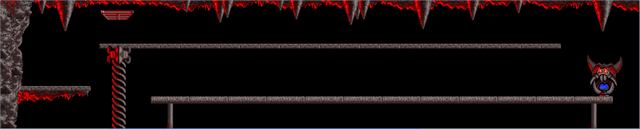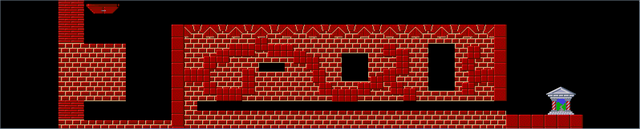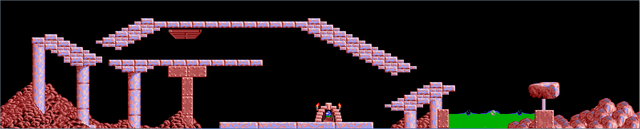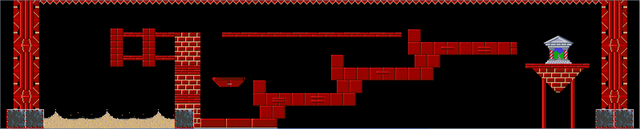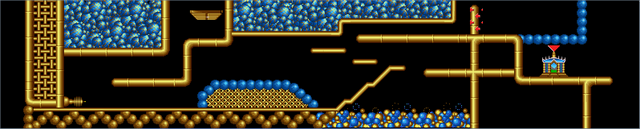| [ Using GUI ] |
|
|
|
|
|
|
| Action |
|
Control |
|
Description |
|
Screenshot |
| Toggle "Commands" menu on/off |
|
SPACE |
|
display/hide shortcuts for level-editor's main features ("Quick Edit" mode) |
|
N/A |
| Toggle "Edition Tools" panel on/off |
|
****Numpad 0 |
|
display/hide "Edition Tools" panel |
|
N/A |
| Toggle "Floating Tileset" window on/off |
|
PAUSE |
|
display/hide "Floating Tileset" window |
|
N/A |
| Toggle "Math formula" window on/off |
|
@ |
|
display/hide "Math formula" window |
|
N/A |
| Zoom level |
|
z
or CTRL + mouse wheel |
|
zoom the level (x1 => x2 => x4 => x8 => x1 => ...) |
|
N/A |
| Toggle "Zoom" window on/off |
|
SHIFT + z |
|
display/hide "Zoom" window |
|
N/A |
| Toggle "Key Configuration" window on/off |
|
SHIFT + k |
|
display/hide "Key Configuration" window |
|
N/A |
| Scroll level up/down |
|
mouse wheel |
|
in zoomed view, scroll level up/down |
|
N/A |
| Scroll level left/right |
|
SHIFT + mouse wheel |
|
in zoomed view, scroll level left/right |
|
N/A |
| [ Item Generation: Brush Mode ] |
|
|
|
|
|
|
| Action |
|
Control |
|
Description |
|
Screenshot |
| Toggle "Brush" mode on/off |
|
b |
|
*draw entities while holding mouse's button
(WARNING! using "Brush" + complex "Favorites" is heavy on CPU!) |
|
N/A |
| Toggle "Random Brush" mode on/off |
|
CTRL + b |
|
*draw random entities while holding mouse's button
(WARNING! using "Brush" + complex "Favorites" is heavy on CPU!) |
|
N/A |
| Set Brush's timer |
|
arrows |
|
in "(Random) Brush" mode, set the timer (per 0.1 second) between two entity creations |
|
N/A |
| Toggle "Fill-Area Brush" mode on/off |
|
SHIFT + b |
|
*drag your mouse to set an area to be filled with entities |
|
N/A |
| Set Brush's density |
|
arrows |
|
in "Fill-Area Brush" mode, set the density of entities used to fill the area |
|
N/A |
| [ Item Generation: Path Modes ] |
|
|
|
|
|
|
| Action |
|
Control |
|
Description |
|
Screenshot |
| Toggle "Straigth Path" mode on/off |
|
p |
|
*draw straight lines, and add entities along these lines
(WARNING! using long paths + complex "Favorites" will take minutes to achieve!) |
|
N/A |
| Toggle "Curved Path" mode on/off |
|
CTRL + p |
|
hand-draw a path, and add entities along this path
(WARNING! using long paths + complex "Favorites" will take minutes to achieve!) |
|
N/A |
| Toggle "Path" mode (Bezier curves) on/off |
|
SHIFT + p |
|
*draw straight lines, then turn them into Bezier curves, and add entities along this path
(WARNING! using long paths + complex "Favorites" will take minutes to achieve!) |
|
N/A |
| Set spacing between entities on path |
|
arrows |
|
in "Straight/Curved Path" mode, set spacing between entities on path,
and if about to commit a circle path, then set spacing between entities in circle instead |
|
N/A |
| Set Bezier curve's smoothness |
|
arrows |
|
in "Bezier Curve" mode, set curve's smoothness
(the higher, the heavier on CPU) |
|
N/A |
| Add new segment to straight path |
|
mouse click |
|
in "Straight Path" mode, click to add a new segment to path |
|
N/A |
| Commit path |
|
p |
|
commit path |
|
N/A |
| Commit path as a circle path |
|
SHIFT + p |
|
after having drawn a single-segment-made path (=circle's radius),
commit path as a circle, using the drawn radius |
|
N/A |
| Cancel path |
|
ESC |
|
cancel path |
|
N/A |
| [ Item Generation: Lazy & Misc ] |
|
|
|
|
|
|
| Action |
|
Control |
|
Description |
|
Screenshot |
| Lazy generation |
|
PAGE_UP |
|
generate random items |
|
N/A |
| Clear & lazy generation |
|
CTRL + PAGE_UP |
|
clear level, then generate random items |
|
N/A |
| Shuffle selection |
|
PAGE_DOWN |
|
randomize location of selected items |
|
N/A |
| Set focus on thumbnail list |
|
SHIFT + INSER |
|
set focus on the thumbnail list |
|
N/A |
| Select entity |
|
up+down+left+right arrows |
|
navigate in thumbnail list
(can't select a Favorite thumbnail if 1:1-size list doesn't show Favorites) |
|
N/A |
| Add selected entity to level |
|
double-click on an entity in listor press 'INSER' key |
|
add new entity to level(if 2 entities are selected in level, then new entity is centered on X and Y) |
|
N/A |
| [ Selection Tools ] |
|
|
|
|
|
|
| Action |
|
Control |
|
Description |
|
Screenshot |
| Select a single entity |
|
click on entity |
|
**entity is selected |
|
N/A |
| Select previous entity |
|
< |
|
**select the previously-inserted entity |
|
N/A |
| Select next entity |
|
> |
|
**select the next-inserted entity |
|
N/A |
| Multi-selection |
|
click(+hold) + move mouse |
|
**all entities within the specified area are added to selection |
|
N/A |
| Extend selection |
|
hold CTRL while selecting / deselecting |
|
**hold/keep the current selection active for further actions on it
(for example, useful for adding new entities to the selectionor for removing specific entities from the current selection) |
|
N/A |
| Reduce selection |
|
hold ALT while selecting |
|
**all entities under mouse's cursor are removed from selection |
|
N/A |
| Select all entities |
|
CTRL + a |
|
**select all entities |
|
N/A |
| Deselect all entities |
|
CTRL + d
or click oustide selection |
|
**deselect all entities |
|
N/A |
| Select overlapping entities |
|
click + SHIFT |
|
**all entities under mouse's cursor are selected |
|
N/A |
| Select random entities |
|
* |
|
**select random entities |
|
N/A |
| Select same entities |
|
h |
|
**select all the instances of the currently selected entities |
|
N/A |
| Invert selection |
|
SHIFT + i |
|
**invert selection |
|
N/A |
| Toggle selection-lock on/off |
|
l |
|
can't add or remove entities from a locked selection
(Cloned, Mirrored & Pasted entities are added to selection though) |
|
N/A |
| Toggle "Freeze Selection" on/off |
|
f |
|
Frozen entities can't be modified (positions and attributes) |
|
N/A |
| Toggle "Color Frozen Entities in Blue" on/off |
|
SHIFT + f |
|
fully fill frozen entities with a blue color |
|
N/A |
| Loop through "Selection" modes (Forward) |
|
****Numpad 8 |
|
All > Terrains > Objects > Steel > No_Steel > etc... |
|
N/A |
| Loop through "Selection" modes (Backward) |
|
****Numpad 7 |
|
... > No_Steel > Steel > Objects > Terrains > All |
|
N/A |
| Clear selection |
|
q |
|
**When performing a selection, deselect entities which are not kept
inside the rectangular area used for selection.
Also force 'Select Previous/Next Entity' tasks to perform
single-entity selections. |
|
N/A |
| [ Move Tools ] |
|
|
|
|
|
|
| Action |
|
Control |
|
Description |
|
Screenshot |
| Move selection |
|
click(+hold) on a selection + move mouse |
|
*selection moves |
|
N/A |
| Move selection accurately |
|
arrows |
|
*selection is moved by the specified offset (GUI) |
|
N/A |
| Move selection accurately (1px unit) |
|
CTRL + arrows |
|
*selection is moved by 1 pixel...
... or by the Terrains' autosnap value, if enabled |
|
N/A |
| Constraint moves on X/Y axis |
|
hold SHIFT while moving selection |
|
selection's moves are constrained on X/Y axis |
|
N/A |
| [ Edition Tools ] |
|
|
|
|
|
|
| Action |
|
Control |
|
Description |
|
Screenshot |
| Swap entities |
|
w |
|
swap 2 selected entities' insertion index in level (invert display priority order) |
|
N/A |
| Swap entity positions |
|
SHIFT + w |
|
swap the position of 2 selected entities |
|
N/A |
| Toggle "background" on/off |
|
***a |
|
turn the selection into a "Background" item |
|
N/A |
| Toggle "foreground" on/off |
|
***u |
|
turn the selection into a "Foreground" item |
|
N/A |
| Toggle "invert left/right" on/off |
|
***CTRL + i |
|
invert selection left/right |
|
N/A |
| Toggle "invert up/down" on/off |
|
i |
|
invert selection up/down |
|
N/A |
| Toggle "eraser" on/off |
|
e |
|
turn the selection into an eraser |
|
N/A |
| Toggle "no overwrite" on/off |
|
n |
|
turn the selection into a "No Overwrite" item |
|
N/A |
| Toggle "only on terrain" on/off |
|
o |
|
turn the selection into a "Only on Terrain" item |
|
N/A |
| Mirror selection (vertical mirror axis) |
|
m |
|
mirror selection using a vertical mirror axis |
|
N/A |
| Mirror selection (horizontal mirror axis) |
|
CTRL + m |
|
mirror selection using an horizontal mirror axis |
|
N/A |
| Paste selection horizontally |
|
CTRL + v |
|
*paste selection horizontally, and deselect source-selection |
|
N/A |
| Paste selection vertically |
|
CTRL + n |
|
*paste selection vertically, and deselect source-selection |
|
N/A |
| Clone selection |
|
CTRL + c |
|
*clone selection, and deselect source-selection |
|
N/A |
| Clone selection |
|
SHIFT + c |
|
*clone selection, and keep selected source-selection |
|
N/A |
| Delete selection |
|
DELETE |
|
delete selection |
|
N/A |
| Replace Terrains |
|
r |
|
replace selected Terrains with the specified new one |
|
N/A |
| Adjust Steel entitiy's size |
|
mouse's right button |
|
adjust Steel entity's size.
adjust Steel with highest ID to set the size of many Steel entities at once. |
|
N/A |
| [ Snap Grid ] |
|
|
|
|
|
|
| Action |
|
Control |
|
Description |
|
Screenshot |
| Toggle snap grid on/off |
|
when nothing selected, press s |
|
display/hide the snap grid |
|
N/A |
| Switch snap grid's units |
|
SHIFT + u |
|
switch snap grid's units (pixels or row/col's indexes) |
|
N/A |
| adjust snapgrid settings(accurate adjustments) |
|
when nothing selected,use keyboard's arrows to adjustsnapgrid settings 1px by 1px |
|
adjust snapgrid settings 1px by 1px |
|
N/A |
| Toggle "snap-to-entities" mode on/off |
|
when at least one entity is selected, press s |
|
display/hide the snap lines (snap to selected entities)
(vertical snaplines => horizontal snaplines => both => none) |
|
N/A |
| Loop through built-in "Snap on X" settings |
|
x |
|
1 > 2 > 4 > 8 > 16 > 24 > 32 > 48 > 64 |
|
N/A |
| Loop through built-in "Snap on Y" settings |
|
y |
|
1 > 2 > 4 > 8 > 16 > 24 > 32 > 48 > 64 |
|
N/A |
| quick snap-settings (2x2 snap) |
|
SHIFT + s |
|
toggle quick snap settings on/off (2x2 snap) |
|
N/A |
| [ Masks ] |
|
|
|
|
|
|
| Action |
|
Control |
|
Description |
|
Screenshot |
| Toggle "Level Mask" on/off |
|
k |
|
when "On", display the level-mask |
|
N/A |
| Toggle "Level Template (background image)" on/off |
|
t |
|
when "On", display the background image, if any has been loaded |
|
N/A |
| Toggle "Visibility Mask" on/off |
|
v |
|
display/hide level's area that is larger than ingame dimensions |
|
N/A |
| Toggle "Collision Mask" on/off |
|
SHIFT + v |
|
display/hide collision mask (could be used to quickly align objects) |
|
N/A |
| Set collision mask's borders |
|
when nothing selected,SHIFT + drag mouse |
|
set collision mask's borders (the nearest border from the mouse) |
|
N/A |
| Set collision mask's borders accurately(1px unit) |
|
when nothing selected,use arrows(one arrow/border) |
|
set collision mask's borders (1px move) |
|
N/A |
| [ GUI: Navigate in Lists ] |
|
|
|
|
|
|
| Action |
|
Control |
|
Description |
|
Screenshot |
| Select "Terrain" entities |
|
CTRL + t |
|
select "Terrain" entities |
|
N/A |
| Select "Object" entities |
|
CTRL + o |
|
select "Object" entities |
|
N/A |
| Select "Steel" entities |
|
CTRL + s |
|
select "Steel" entities |
|
N/A |
| Select "Favorite" entities |
|
CTRL + f |
|
select "Favorite" entities |
|
N/A |
| Select "Group" entities |
|
CTRL + g |
|
select "Group" entities |
|
N/A |
| Select "Helper" entities |
|
CTRL + h |
|
select "Helper" entities |
|
N/A |
| Select entity |
|
up+down arrows |
|
after having used one of the CTRL+ shortcuts above,
press up or down arrow to navigate in 1:1-size list |
|
N/A |
| Select entity |
|
up+down+left+right arrows |
|
if no entity is selected in level, press any arrow twice to navigate in thumbnail list |
|
N/A |
| Add selected entity to level |
|
INSER |
|
add selected entity to level |
|
N/A |
| [ Display Options ] |
|
|
|
|
|
|
| Action |
|
Control |
|
Description |
|
Screenshot |
| Loop through "Graphic" layers (Forward) |
|
****Numpad 6 |
|
All > Terrains > Objects > Steel > No_Steel > etc... |
|
N/A |
| Loop through "Graphic" layers (Backward) |
|
****Numpad 4 |
|
... > No_Steel > Steel > Objects > Terrains > All |
|
N/A |
| Switch between current "Graphic" layer and "All" layer |
|
****Numpad 5 |
|
switch between current "Graphic" layer and "All" layer |
|
N/A |
| Toggle mirror axises & level's middle line on/off |
|
****Numpad 1 |
|
display/hide mirror axises + level's middle line |
|
N/A |
| Toggle borders around entities on/off |
|
****Numpad 2 |
|
display/hide borders around selected entities |
|
N/A |
| Toggle level map + texts on/off |
|
****Numpad 3 |
|
full display > light display > no map > no map + no text |
|
N/A |
| Switch Steel's display priority |
|
****Numpad 9 |
|
switch Steel's display order (background or foreground) |
|
N/A |
| Toggle "Ignore No_Overwrite" on/off |
|
$ |
|
when "On", display level ignoring "NoO" attributes |
|
N/A |
| Toggle "Ignore Only_on_Terrain" on/off |
|
SHIFT + $ |
|
when "On", display level ignoring "OoT" attributes |
|
N/A |
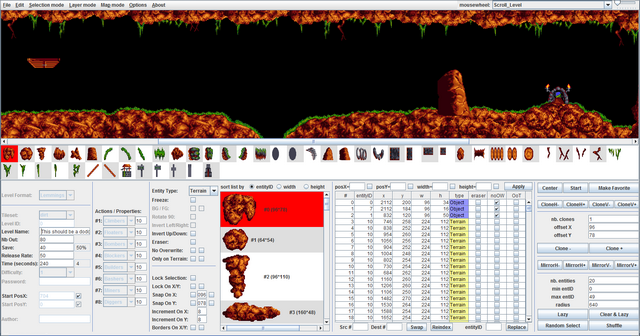 You can freely download the level-editor for Lemmings/Lemmini by clicking on the link below.
Download
jLevelBuilder
downloaded 2577 times
current version: beta 1.88 / june 2021
for help, check the official topic
You can freely download the level-editor for Lemmings/Lemmini by clicking on the link below.
Download
jLevelBuilder
downloaded 2577 times
current version: beta 1.88 / june 2021
for help, check the official topic
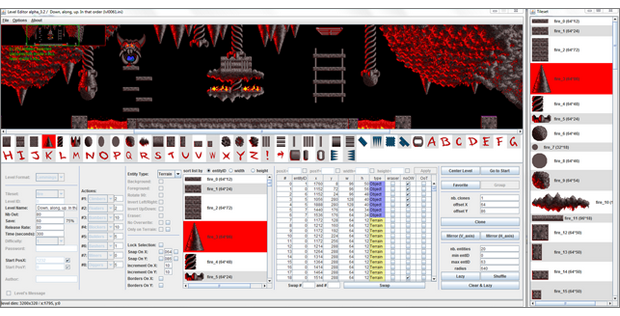
 Main Features:
Save & Load level-editor's .xml files
Save & Load Lemmings's .lvl files
Save & Load Lemmini's .ini files
Load a background image (.bmp, .jpg, .gif, .png, ...) to use as a template for your level
"Brush" mode ("fixed", "random", and "fill-area" modes)
"Path" mode (straight-line paths, hand-drawn paths, circle paths, Bezier curves)
Set in real-time the number of items to be created along the paths
Clone items
Mirror items (horizontally & vertically) + see mirror previews
Rotate items
Use items as erasers
"Auto-Steel" option to auto-add Steel items
"Lazy" option to generate random items in the level
"Shuffle" option to randomize location of level's items
Use your own Math formulas to set items' location
Collision masks (horizontal & vertical) to quickly align items
Mark your most-used items as Favorites for quick access
Group several items into a new single item
Easily add or subtract items from selection
Lock selection (can't add or subtract items from current selection)
Freeze selection (can't modify items' position or attributes)
Save and reload selections (quicksaves of selections)
Save and reload complete levels (quicksaves of complete levels)
Snap grid (and freely-editable "auto-snap" settings)
Quickly align items horizontally and vertically
Zoom window
Level map
Display your level's mask (solid area, 1-direction walls, Steel area)
Thumbnail list of available items for quick selections
List of items used in the level
Switch between different graphic layers to filter displayed items
Switch between different selection modes to filter item selections
Place items on Background, Middleground, or Foreground layer
Swap items' display order
Undo/Redo operations
Keyboard shortcuts for quick access to main options
Easy edition of your own keyboard shortcuts
Easy edition of your level's properties (name, timer, level's size, ...)
Easy management of tilesets (add your own tilesets)
Export your levels as images (.png, .gif)
Edit GUI's layout and size to meet your needs (editor can virtually run on monitors of any size)
Level-editor suitable for making levels for Lemmings or for any other 2D game
Available for PC/MAC/Unix-Linux (Java software)
Easy installation
Free!
Main Features:
Save & Load level-editor's .xml files
Save & Load Lemmings's .lvl files
Save & Load Lemmini's .ini files
Load a background image (.bmp, .jpg, .gif, .png, ...) to use as a template for your level
"Brush" mode ("fixed", "random", and "fill-area" modes)
"Path" mode (straight-line paths, hand-drawn paths, circle paths, Bezier curves)
Set in real-time the number of items to be created along the paths
Clone items
Mirror items (horizontally & vertically) + see mirror previews
Rotate items
Use items as erasers
"Auto-Steel" option to auto-add Steel items
"Lazy" option to generate random items in the level
"Shuffle" option to randomize location of level's items
Use your own Math formulas to set items' location
Collision masks (horizontal & vertical) to quickly align items
Mark your most-used items as Favorites for quick access
Group several items into a new single item
Easily add or subtract items from selection
Lock selection (can't add or subtract items from current selection)
Freeze selection (can't modify items' position or attributes)
Save and reload selections (quicksaves of selections)
Save and reload complete levels (quicksaves of complete levels)
Snap grid (and freely-editable "auto-snap" settings)
Quickly align items horizontally and vertically
Zoom window
Level map
Display your level's mask (solid area, 1-direction walls, Steel area)
Thumbnail list of available items for quick selections
List of items used in the level
Switch between different graphic layers to filter displayed items
Switch between different selection modes to filter item selections
Place items on Background, Middleground, or Foreground layer
Swap items' display order
Undo/Redo operations
Keyboard shortcuts for quick access to main options
Easy edition of your own keyboard shortcuts
Easy edition of your level's properties (name, timer, level's size, ...)
Easy management of tilesets (add your own tilesets)
Export your levels as images (.png, .gif)
Edit GUI's layout and size to meet your needs (editor can virtually run on monitors of any size)
Level-editor suitable for making levels for Lemmings or for any other 2D game
Available for PC/MAC/Unix-Linux (Java software)
Easy installation
Free!